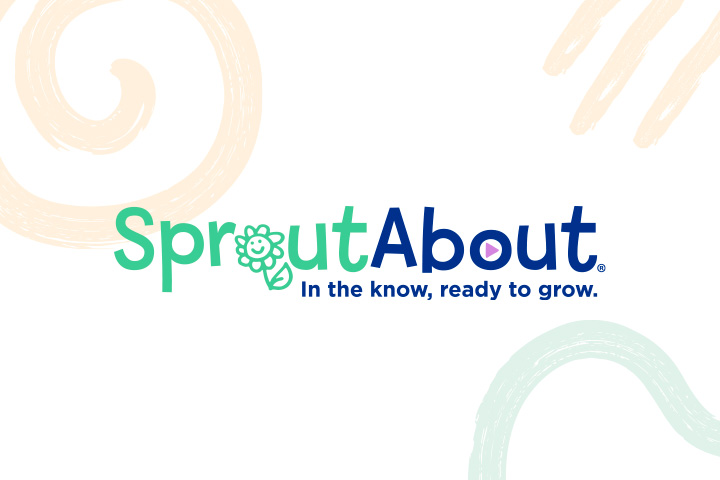
Frequently Asked QuestionsFamilies
General
To reset your password, open SproutAbout and click the "Sign In" button. On the page that opens, click on the "Need help signing in?" link. This will then display a "Forgot password?" link. Click on that link, enter the email you used to create your account and click the "Reset via Email" button. Finally, click on the button in the email you received to create a new password.
If you need help, you can contact SproutAbout Tech Support by calling (877) SPROUT2 (877-777-6882) or emailing support@sproutabout.com.
View the SproutAbout Terms and Conditions here and the Privacy Policy here.
No, SproutAbout is currently only available as an application for mobile devices.
Log In
At this time you can only create an account through SproutAbout directly, using your preferred email address.
You will receive your Guardian ID and Family ID from your school leadership approximately one week before SproutAbout launches at your school. If you don't receive them, please reach out to your school leaders.
You can enter the birth date of any of your children attending the school that provided you the Guardian and Family ID you are using.
To add children at another school to your existing SproutAbout account, click on the hamburger menu and select Settings. Then select the Add School option. You will need your Guardian and Family ID for the second school and your child's date of birth.
Profiles
Once you've updated your child's information the first time, you only need to update their profile again if any information changes.
If your child has severe allergies, please speak with your school on the necessary items to complete.
Child Schedule Changes
Use the Scheduling feature in the SproutAbout app to notify your school that your child will be absent. You can submit absences up to one year in advance. Access this feature from the Calendar Icon on the bottom navigation.
Use the Scheduling feature in the SproutAbout app to notify your school if there is a significant change to your normal drop-off or pick-up time (more than 30 minutes). You can access this from the Calendar Icon on the bottom navigation. This will inform teachers of any updates to your child’s arrival and departure.
You can edit or delete previously submitted schedule changes by tapping on the three dots on the schedule change you want to update and then select Edit or Delete. The school will receive a notification whenever you make updates.
Activity & Care Updates
All activity and care updates will display in your activity feed, which you can access from the Home Icon button on the bottom navigation. If you have more than one child, you can filter your updates by child using the top left button located on the activity feed screen.
Yes! You can share and save photos and videos of your child. On a post with photo(s) or a video, tap on the three dots on the top right to save or share the photo(s)/video. You can also tap on a single photo to see the photo preview. The footer on the photo preview contains Share and Save buttons. Every photo that you share will be branded with the school’s logo.
When Teachers post about your child's activity in school, they may add educational tags to provide insight into the skills your child is developing. To read detailed descriptions, tap on the post on the activity feed to display the post's detailed view. On the detailed view of the post, tap on the educational tag in the post.
Messaging
A message allows you to start a direct conversation with your child's teachers or school leaders. Messaging is intended for topics like new skills your child is working on, quick updates for your teacher, or questions for school leadership. Bulletins provide general announcements or alerts to all families, and you cannot respond to them directly.
No, you can only receive bulletins. Bulletins are sent by teachers or school leadership.
No, all teachers currently in your child's classroom can see and respond to your message.
Your Care Circle, your child’s teachers, and school leaders can read your message thread with your child’s teachers. Messages sent to school leaders cannot be seen by classroom teachers.
Live Streaming
No. In order to protect everyone's privacy, please do not take screenshots, screen record, or screen share while viewing the camera feed.
Live Streaming Video is only available when your child is checked into a classroom. If you tap the camera icon when your child is not physically present in the school, you will see a message indicating there are no cameras available at that time. When children are in common spaces, such as on the playground, the live streaming feed will show an empty classroom. Please note there could be a short delay when a child is checked in or transferred to a new classroom.
You may only view cameras of classrooms when your child is checked into that classroom.
No, you only have access to view live streaming through SproutAbout on your iPhone or Android device.
Settings
You can only add a child to your profile if you are that child’s legal guardian.
To access the Settings screen, tap the Menu button in the top right corner of the screen and then tap the Settings button from the list of options.
Care Circle Members (e.g., nanny, grandmother, etc.) have the same access as legal guardians except for Care Circle management and submitting schedule changes.
In the Notification Preferences section in Settings, legal guardians and Care Circle Members (e.g., nanny, grandmother, etc.), can tap a toggle button next to each feature to turn notifications on or off.
If you need to delete your account, you will find the option “Deactivate My Account” at the bottom of the settings screen.
Quick Reference Guides
- Login - Learn how to create a SproutAbout account and log in for the first time.
- Activity & Care Updates - Learn how to use the SproutAbout app to access updates shared by your child's teachers. Learn how to leave comments, like, share, and react to each update.
- Live Streaming - Learn how to access live streaming video via the SproutAbout app.
- Add Care Circle Member - Learn how to add and remove members of your child's Care Circle so they can have access to activity and care updates, messaging and more.
- Calendar - Learn how to use SproutAbout to view the school calendar and access details of events created by school leadership.
- Profiles - Learn how to set up and maintain your child’s profile and how to view your child's school profiles.
- Messaging - Learn how to message back and forth with your child's teacher and School Leadership and stay up to date on classroom and school news through bulletins.
- Child Schedule Changes - Learn how to submit a change to your child's schedule, including absences or changes to normal drop-off or pick-up times.
- Reset Password - Learn how to reset your password for SproutAbout.
- Push Notifications - Learn how to manage push notification and SMS settings for your device and in the SproutAbout app.
- Link a New School - Learn how to link a new school to your existing SproutAbout account if you have transferred from another school that uses the app.