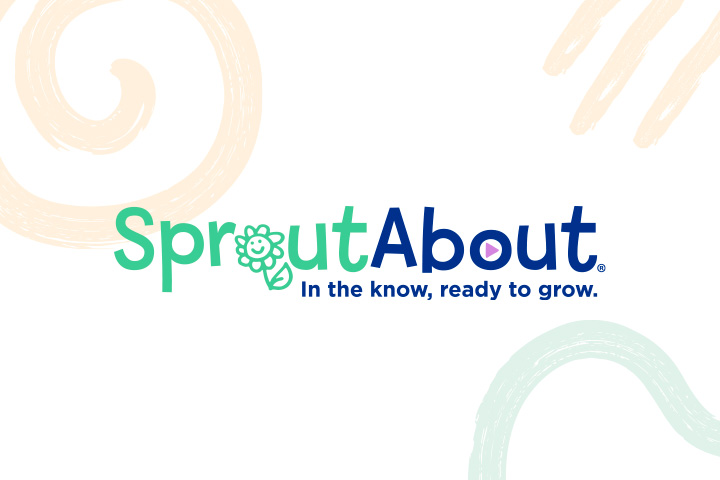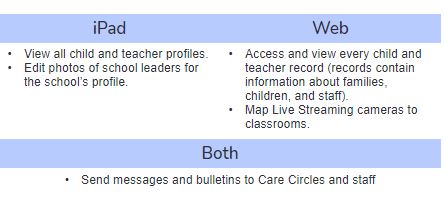Quick Reference Guides
- Profiles and Allergies - Learn how to maintain school level records, assign children to classrooms, and record severe allergies for a child.
- Same Day Enrollments - Learn how to import a child to SproutAbout that enrolls and starts on the same day so they are immediately available in the app.
- Refresh Record from LCW - Learn how to manually refresh a record from LCW to SproutAbout.
- Switch Classrooms - Learn how to easily switch between classrooms on the iPad without having to sign out and back in.
- Switch Modes - Learn how to switch between Classroom Mode and School Leadership Mode on the iPad.
- Messaging - Learn how to use SproutAbout to message Families and Teachers.
- Calendars - Learn how to create and edit events in the school calendar for families & staff to be aware of the upcoming events such as class milestones. Understand the difference between what's available in the web vs. iPad version of the app.
- Livestreaming - Learn how to map and assign cameras so families can access livestreaming in SproutAbout.
- Livestreaming and Combined Classrooms - Learn how to support livestreaming when more than once classroom shares the same physical space.
- Child Schedule Changes - Learn how to view absences or changes to drop-off or pick-up times submitted for children at your school.